Supported Formats & Import Methods
Manic EMU supports the following game file formats:
- Arcade (.zip .7z .cmd)
- Sega Dreamcast (.cdi .gdi .chd .cue .bin .m3u)
- SONY PlayStation (.cue .m3u .pbp .chd .ccd)
- Nintendo Pokémon Mini (.min)
- Nintendo Virtual Boy (.vb .vboy)
- Nintendo 64 (.n64 .z64 .v64)
- Sega Saturn(.iso .chd .ccd)
- Sega Mega Drive/Genesis (.md .gen .smd .bin)
- Sega Mega-CD/Sega CD (.chd .iso)
- Sega Super 32X/Genesis 32X (.32x)
- Sega Master System (.sms .bms .bin)
- Sega Game Gear (.gg .bin)
- Sega SG-1000 (.sg)
- SONY PSP (.elf .iso .cso .prx .pbp .chd)
- Nintendo 3DS (.3ds .app .cci .cxi .cia)
- Nintendo DS (.ds .nds)
- Nintendo Game Boy (.gb)
- Nintendo Game Boy Color (.gbc)
- Nintendo Game Boy Advance (.gba)
- Nintendo Entertainment System (.fc .nes .unf .unif)
- Nintendo Famicom Disk System (.fds)
- Nintendo Super Entertainment System (.sfc .snes .fig .smc)
- Compressed Files (.zip .7z)
Game Save file formats:
- Sega Dreamcast (VMU Memory Units)
- SNOY PlayStation (.srm .mcd .mcr)
- Nintendo Pokémon Mini (.eep)
- Nintendo Virtual Boy (.srm)
- Nintendo 64 (.srm)
- Sega Saturn (.srm .bkr)
- Sega Mega Drive/Genesis (.srm)
- Sega Mega-CD/Sega CD (.srm)
- Sega Super 32X/Genesis 32X (.srm)
- Sega Master System (.srm)
- Sega Game Gear (.srm)
- Sega SG-1000 (.srm)
- SONY PSP (.psp.sav)(Zip File Type)
- Nintendo 3DS (.3ds.sav)(Zip File Type)
- Nintendo DS (.dsv)
- Nintendo Game Boy (.sav)
- Nintendo Game Boy Color (.sav)
- Nintendo Game Boy Advance (.sav)
- Nintendo Entertainment System (.srm)
- Nintendo Famicom Disk System (.srm)
- Nintendo Super Entertainment System (.srm)
We offer multiple convenient import methods to suit different scenarios:
- Local & Cloud Files: Import directly from your device’s storage or iCloud via the file browser.
- Wireless Transfer: Upload files quickly over WiFi using a web browser.
- Cross-Device Paste: Leverage Apple Handoff to copy files on Mac/other devices and paste directly into the app.
- Drag-and-Drop: Use iOS native drag-and-drop—long-press a file and drag it into any app interface to import.
- Cloud Services: Supports Google Drive, Dropbox, OneDrive, Baidu Cloud, and Alibaba Cloud.
- Protocol Extensions: Access files on NAS or private servers via WebDAV/SMB protocols.
Step-by-Step Guides
📁 File Browser Import
- Launch the Manic EMU app.
- Navigate to Import → Files.
- Select your target file to complete the import.
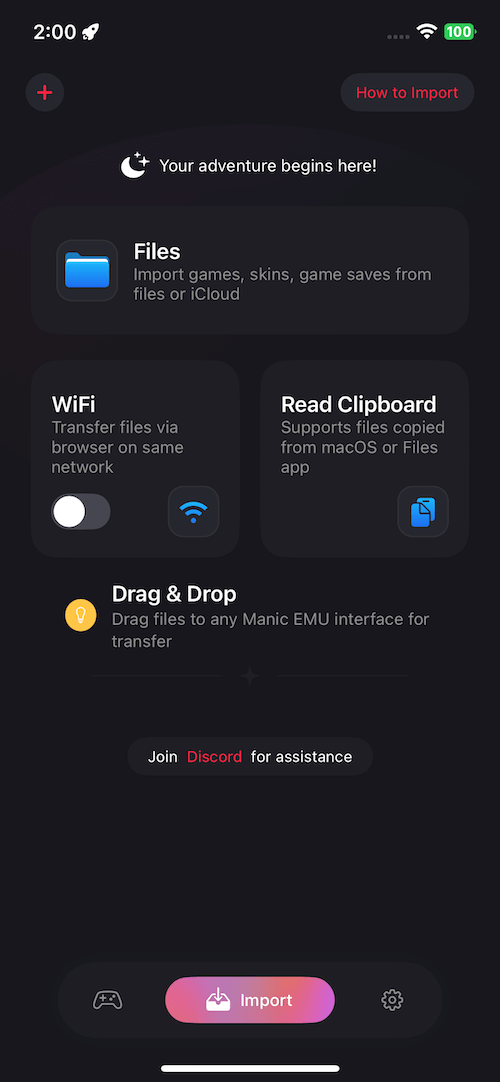 |
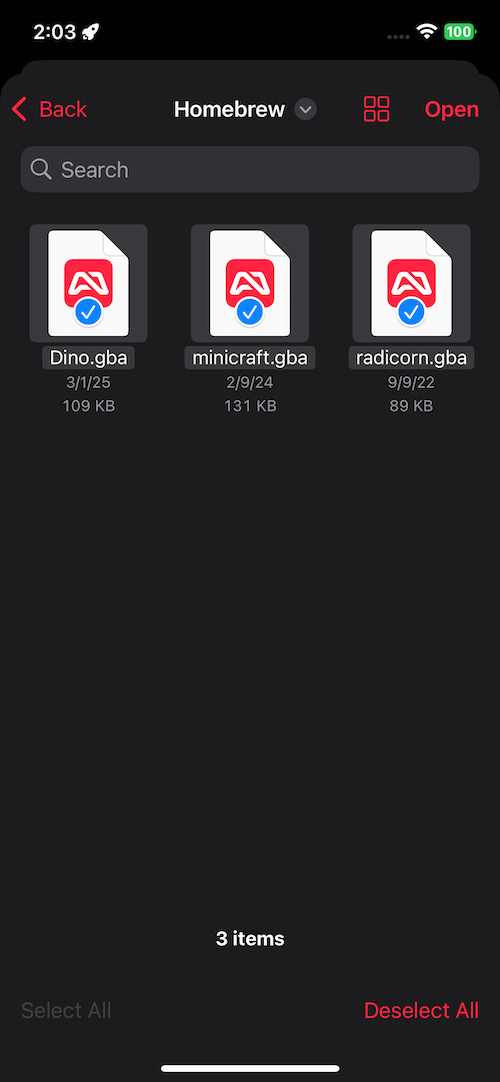 |
|---|
📶 WiFi Wireless Transfer
- Go to Import → WiFi Transfer and toggle the switch to enable.
- Enter the displayed IP address in a browser on your computer or mobile device.
- Upload files via the browser interface.
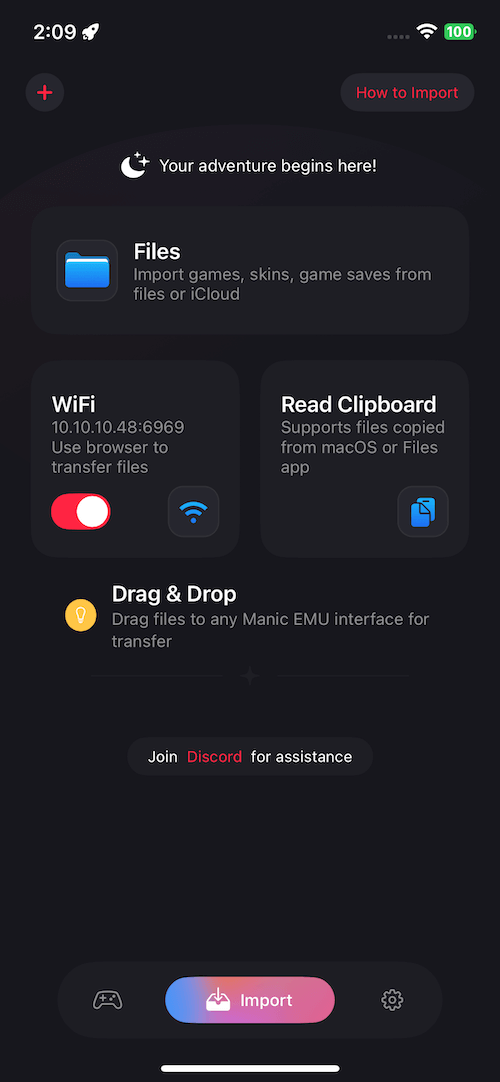
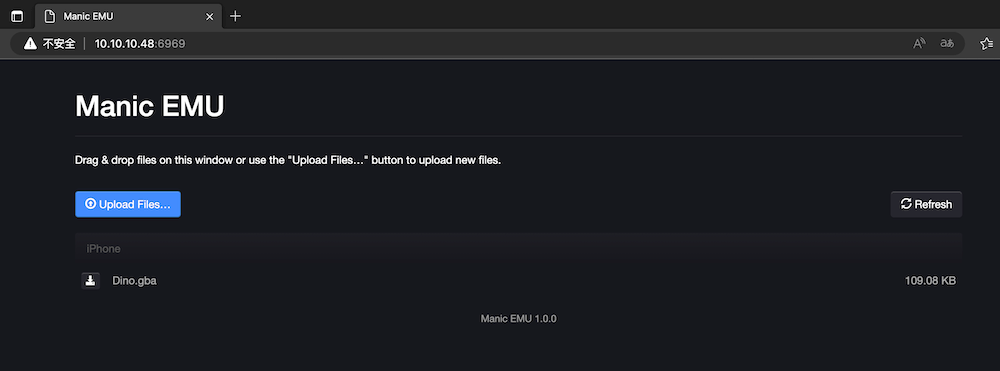
📋 Clipboard Import
- Copy a game file in another app.
- Open the Import screen in Manic EMU.
- Tap Read Clipboard to automatically recognize the file.
✨ Drag-and-Drop Import
- From the Files app or any drag-enabled app:
- Long-press a file, drag it into Manic EMU’s interface,
- Release to complete the transfer.
 |
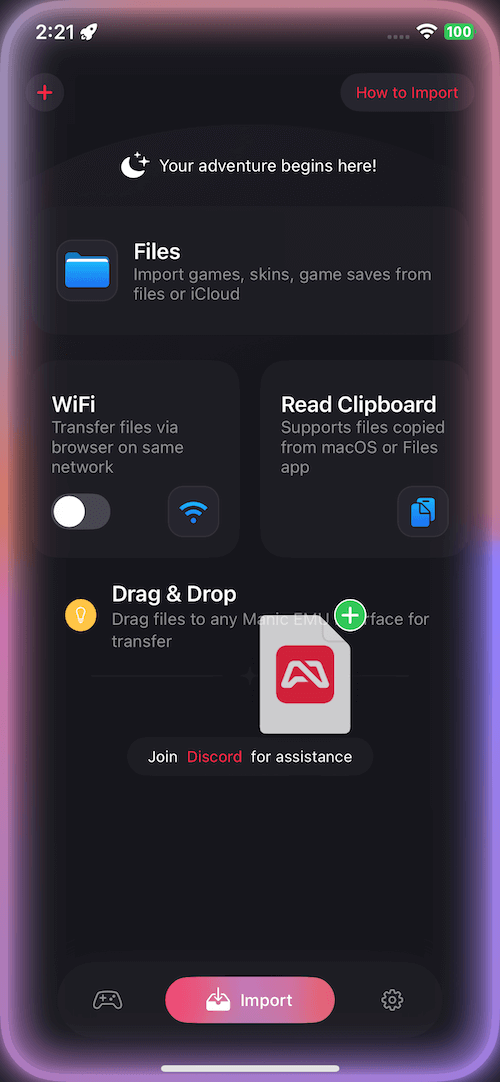 |
|---|
☁️ Cloud Services & Protocols
- Tap the + button on the top-left of the Import screen (right side in Arabic regions).
- Select a cloud service or enter protocol parameters.
- Once connected, follow the same steps as local file import.
Pro Tip: WebDAV/SMB protocols are perfect for accessing NAS, router storage, and more!